Hosting Workshops using Huddle01 Spaces
Discover how Huddle01 Spaces can help you host amazing workshops for your creative and technical communities.
Table of contents
Introduction
Workshops are a fundamental building block of creative and technical communities. Whether you want to master a new skill, explore a new topic, or share your passion with others, they’re the perfect way to do it. More than just lectures or presentations, they’re interactive, collaborative, and fun learning experiences that connect you with people who share your interests. Delivering high-impact learning experiences is a key metric of every engaging host and now you have a better tool to produce workshops, Huddle01 Spaces.
Huddle01 is building a decentralized real-time communication network enabling powerful audio/video experiences! Recently launching Spaces, essential features include:
Wallet & Social Login
NFT Avatars
Token Gating
Screen Sharing
Easy Recording
DIDs as Display names
Group Chat & Private DMs
In this guide, you’ll learn how to host a workshop using Huddle01 Spaces.
Getting Started
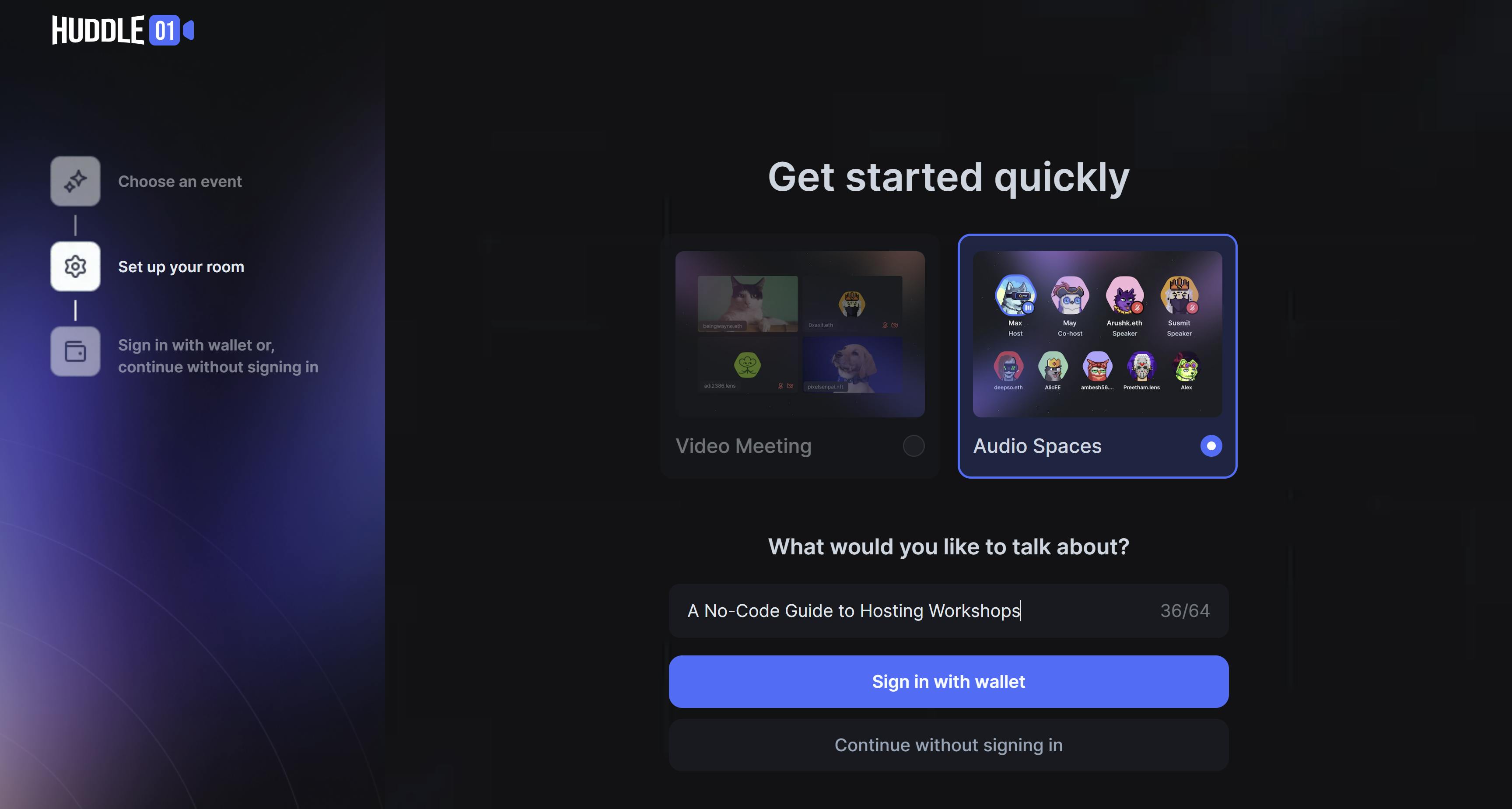
The first thing you’ll need is a crypto wallet. A crypto wallet is a digital wallet designed for web3. It allows you to access cryptocurrency, interact with decentralized apps, collect NFTs, and more.
There are several crypto wallet options, but we'll be using one of the most popular ones: Metamask. To get a Metamask wallet, follow the instructions on their official website at metamask.io/download.
Next, head to app.huddle01.com. You’ll see two options: Video Meeting and Audio Spaces. Select Audio Spaces and a title prompt will pop up. Create a simple, catchy title that highlights what guests will learn during your workshop.
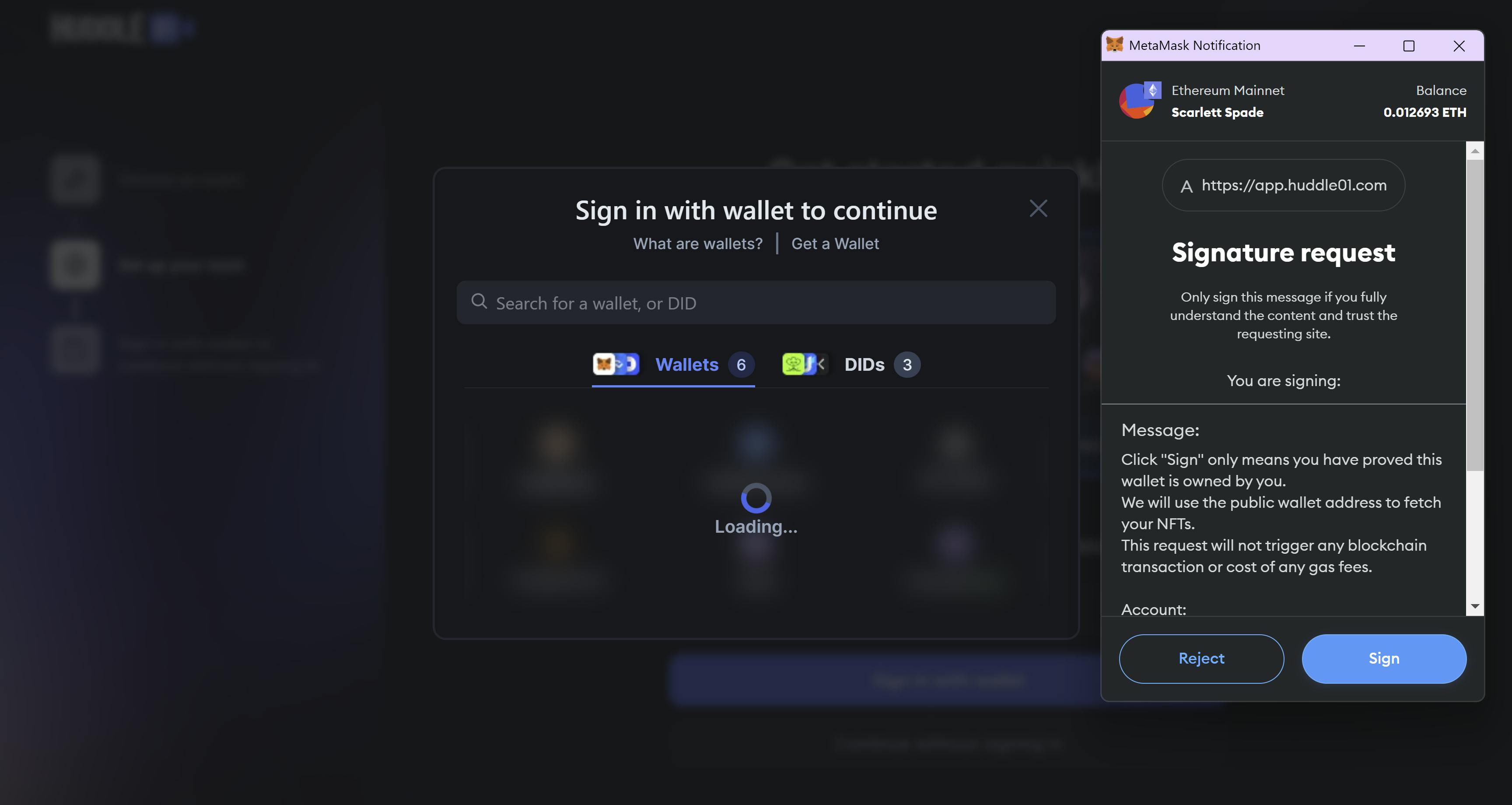
Once you have your title, click “Sign in with wallet” and you’ll see an overlay of several options including Phantom, WalletConnect, and OKX Wallet. There’s also the option to sign in with DIDs. DIDs are decentralized identities that identify and authenticate you. Huddle01 allows you to sign in with various DIDs including Lens, CyberConnect, and Unstoppable.
Select the Metamask option and confirm your crypto wallet address by clicking “Sign”. After signing, continue to set your display name and choose your NFT avatar. If you don’t own NFTs, Huddle01 has a selection of default avatars you can use as well.
Now that we’ve completed the basics, it’s time to set the stage!
Setting the Stage
Manage Host Controls
Let's check the host controls. Click the shield icon at the bottom-middle of the screen to see your options. For best practices, I’d recommend allowing everyone to participate in the chat and direct messages but turning off notifications. This allows your guests to engage throughout the workshop without the constant distraction of new message alerts.
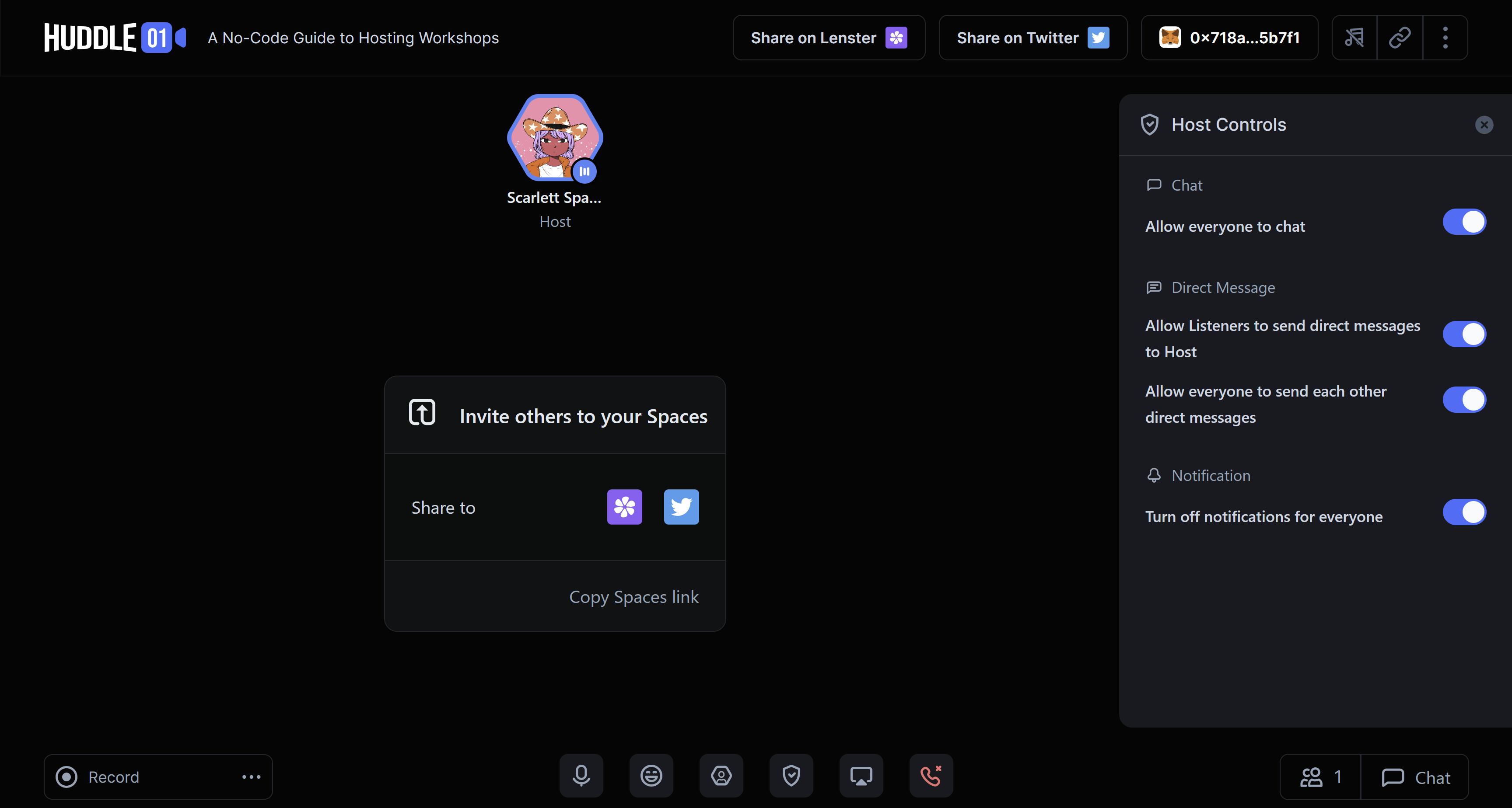
Show Timer
Displaying the timer is a great way to keep track of the event time. Hosting an Audio Spaces event within the hour shows respect for your guests’ time and encourages their presence for the duration of the event. To show the timer, click the three dots at the top-right of the screen and select “Show Timer”.
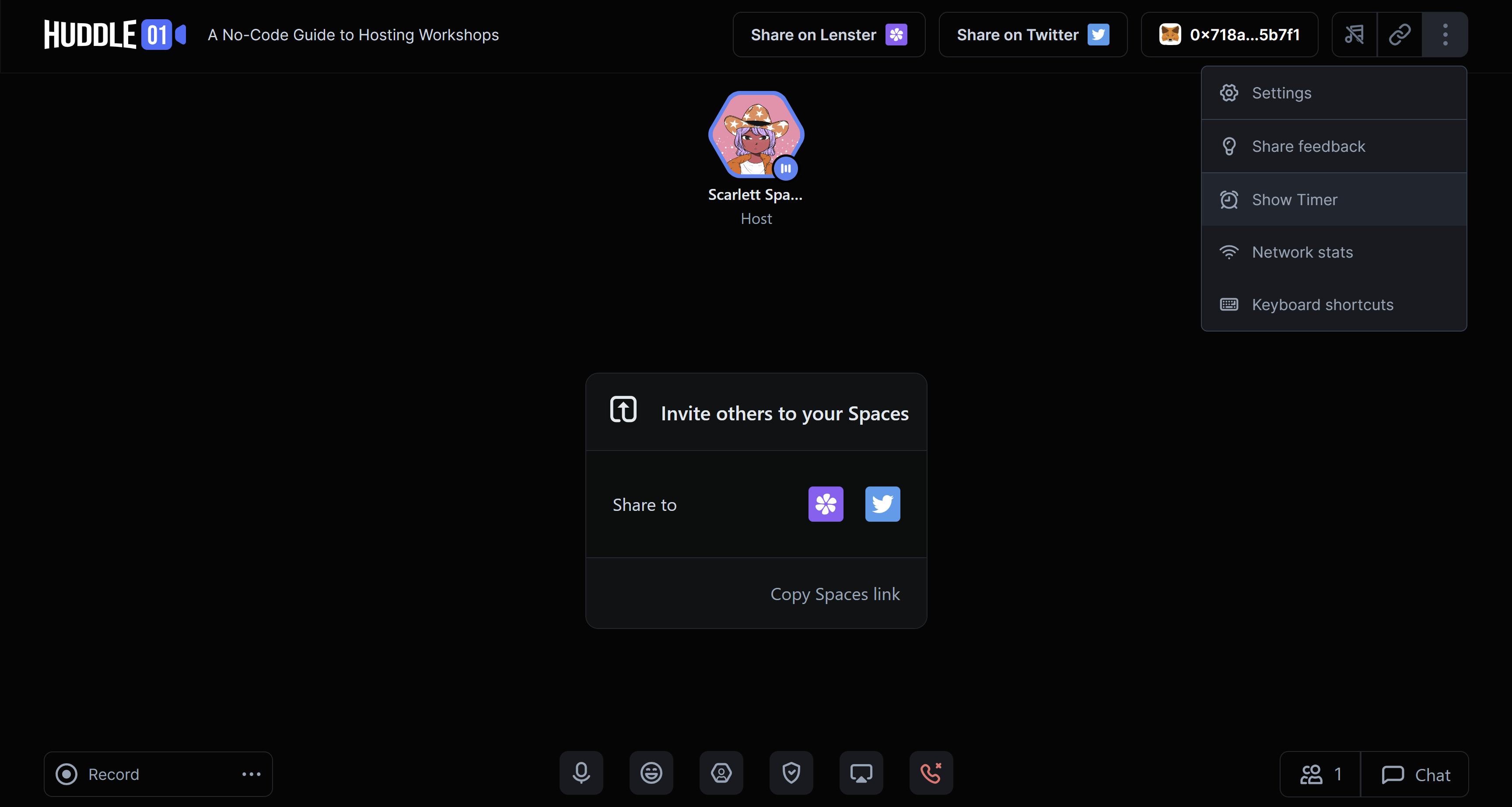
Share Screen
Select the monitor icon at the bottom center of your screen. It will give you the option to share a tab, a window, or your entire screen. Choose the option best for your workshop and when you click “Share”, a notification will confirm you’re sharing your screen. A best practice is to have your workshop’s deck in presenter mode so that when guests join, they’re greeted with a welcome screen in addition to your voice.
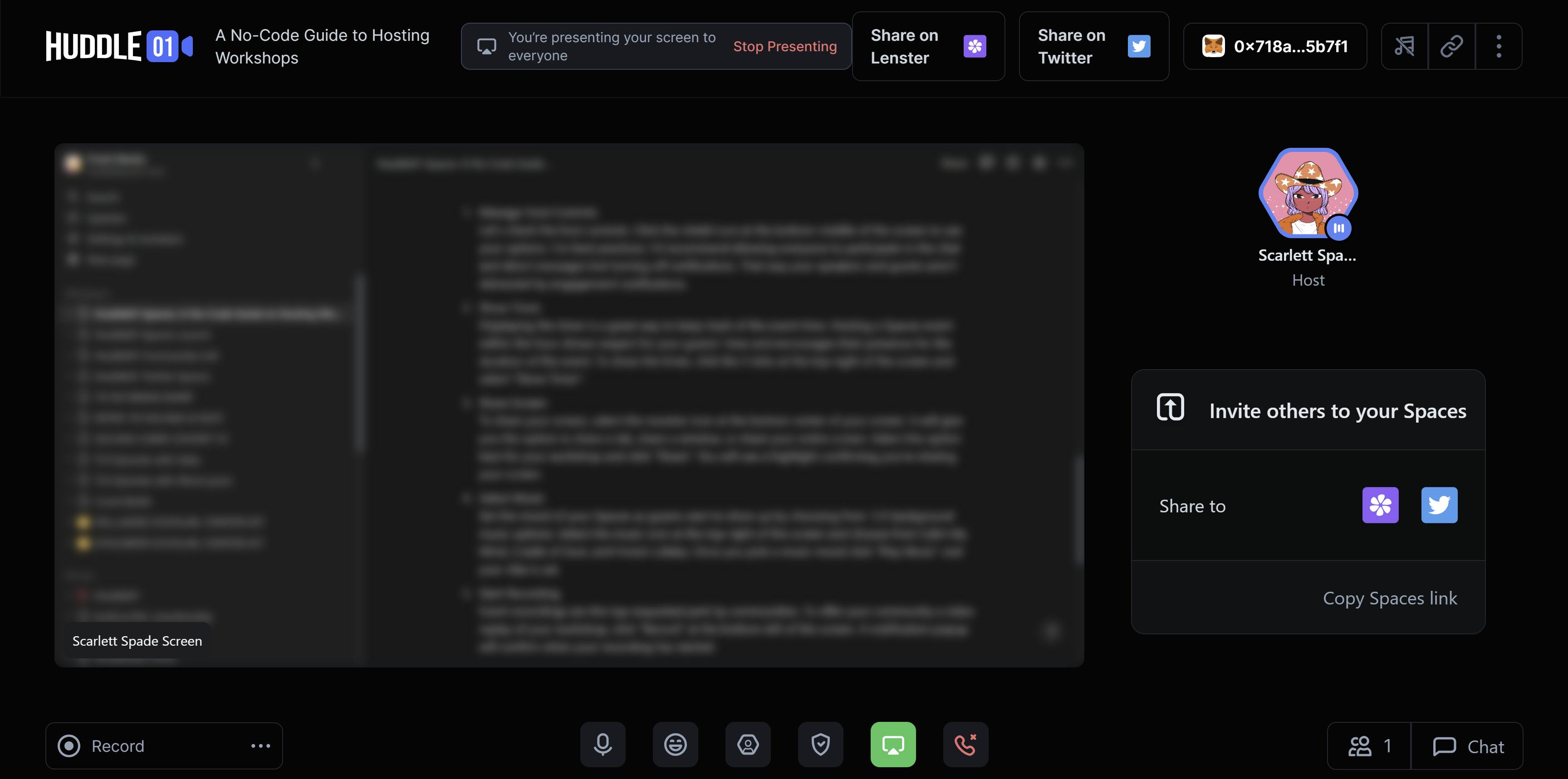
Select Music
Set the mood of your Audio Spaces by choosing one of the background music options. Select the music icon at the top-right of the screen to choose from Calm My Mind, Cradle of Soul, and Forest Lullaby. Once you pick a music mood click “Play Music” and your vibe is set. When you’re ready to begin your workshop, just click the same tab to stop the music.
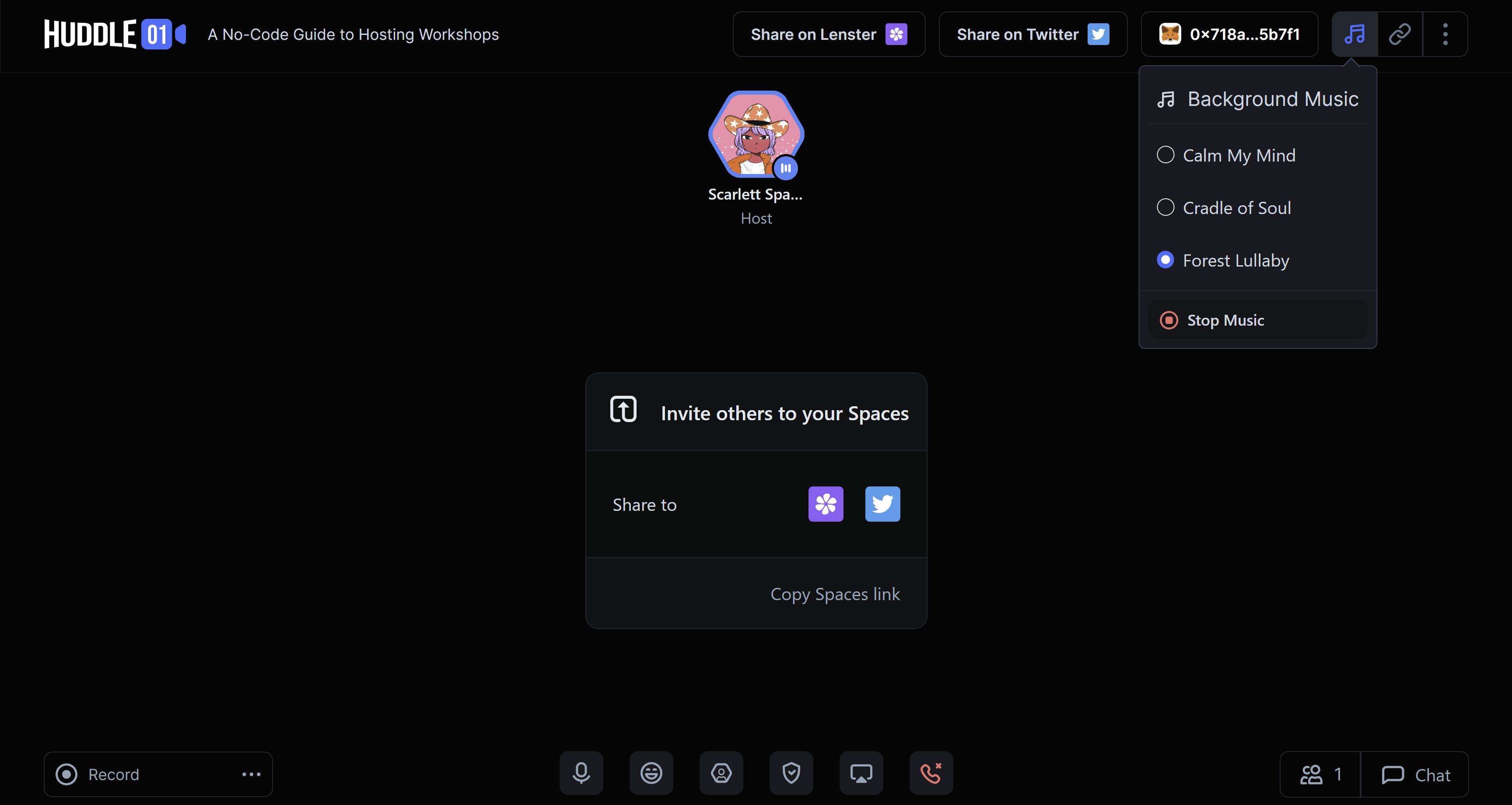
Start Recording
Event recordings are the top requested perk by communities. To offer your community a video replay of your workshop, click “Record” at the bottom-left of the screen. A notification popup will confirm when your recording has started. Once you’re ready to end your workshop, stop recording to download or email your replay.
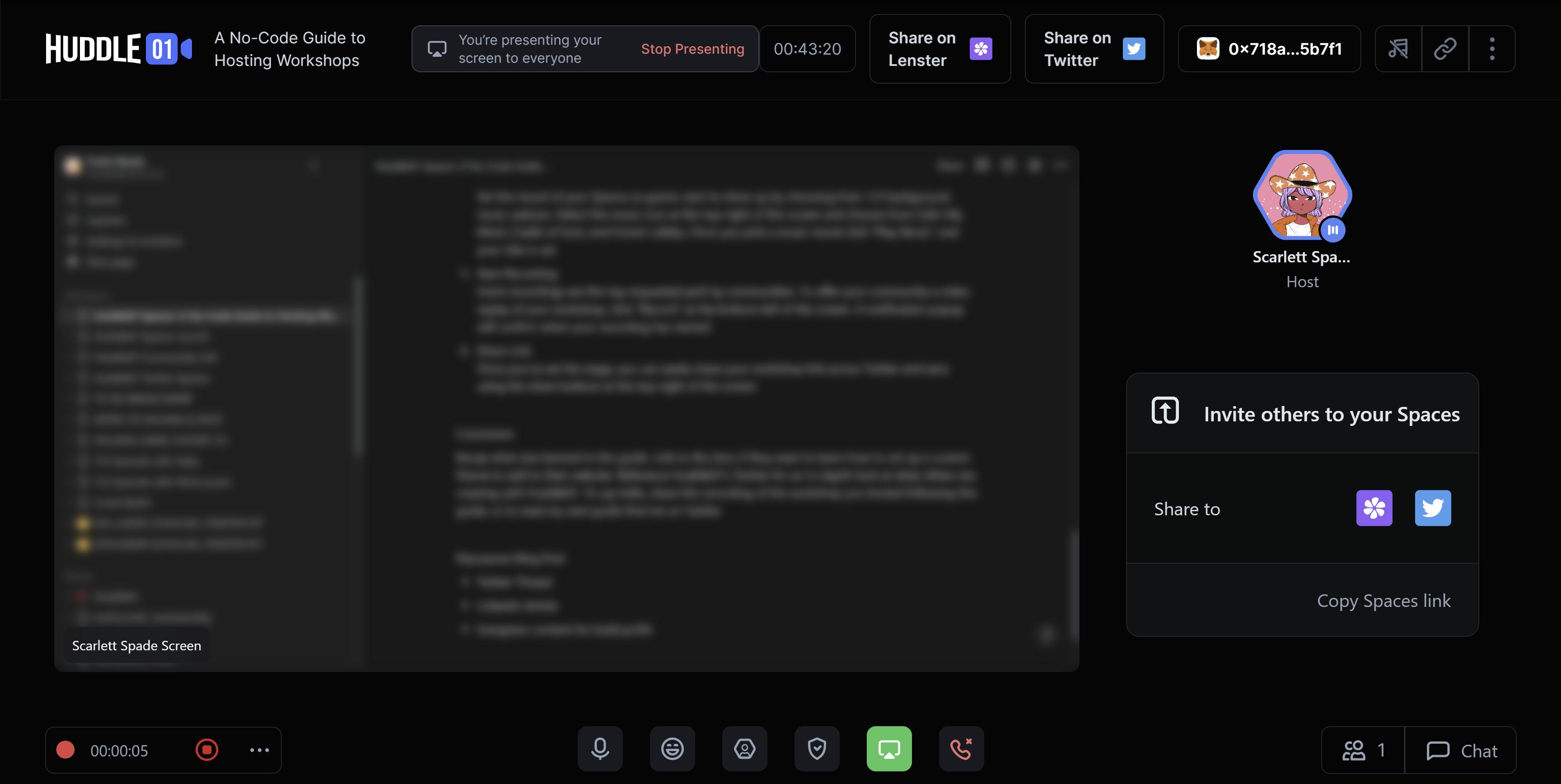
Share Link
Once you’ve set the stage, you can easily share your workshop link across Twitter and Lens using the share buttons at the top-right of the screen.
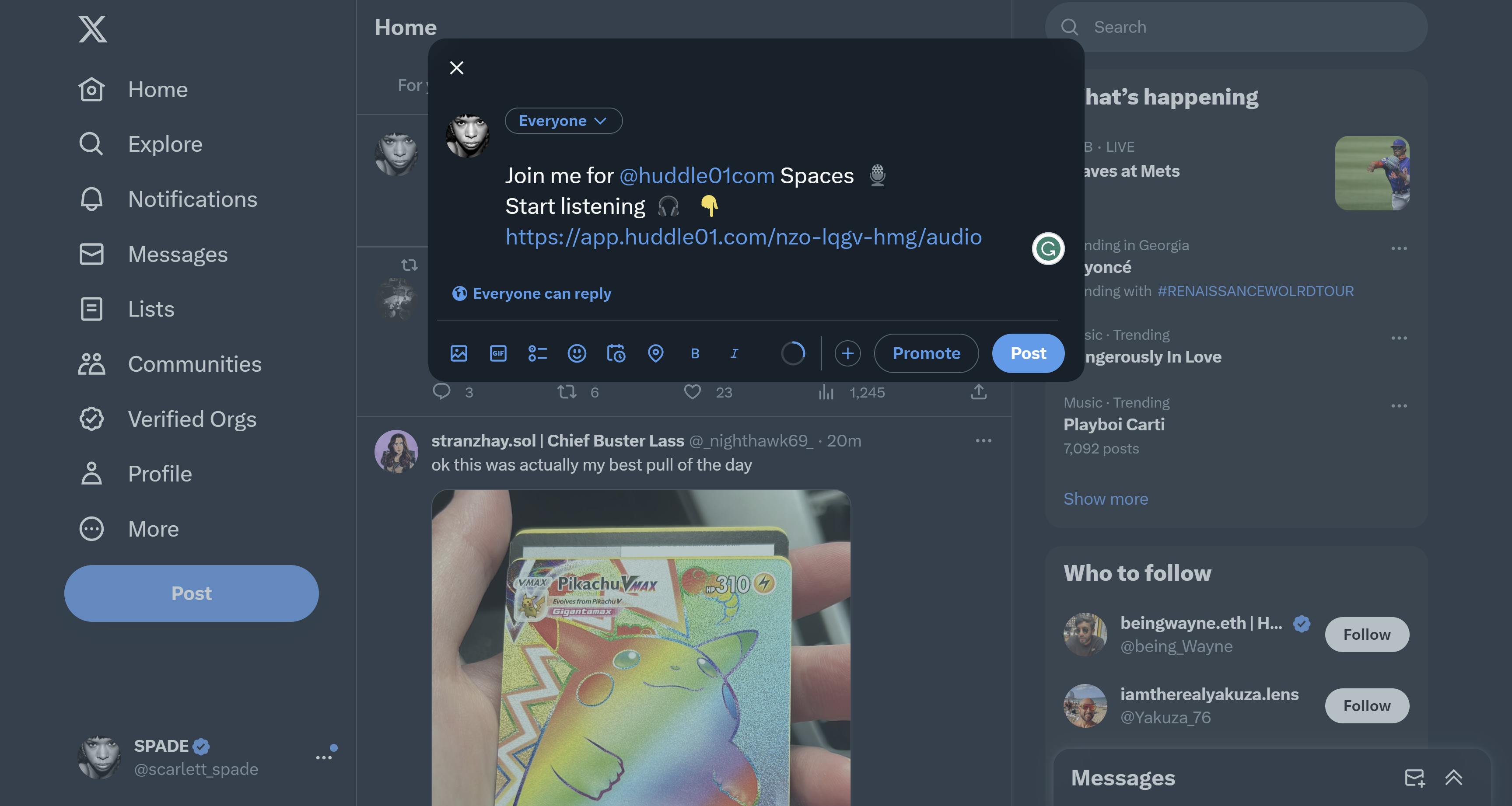
Bonus Feature
For extra razzle-dazzle, spice your workshops up with Token Gating!
Huddle01 Spaces allows you to token gate your workshop using NFTs, DIDs, or POAPs. Token gating is when you limit guest access to audience members that own a specified token. With this feature, you can offer exclusive value to your community in a unique and fun way.
Conclusion
Congrats, you’re ready to host your workshop using Huddle01 Spaces!
In this guide, you learned about crypto wallets, decentralized identities, and Huddle01’s newly launched Spaces feature. For an in-depth look at Huddle01’s community and how other creators are leveraging their a/v toolkit, follow them on Twitter at @huddle01com.
If you need help setting up your workshop on Spaces, drop a 👋🏿 on Discord.

